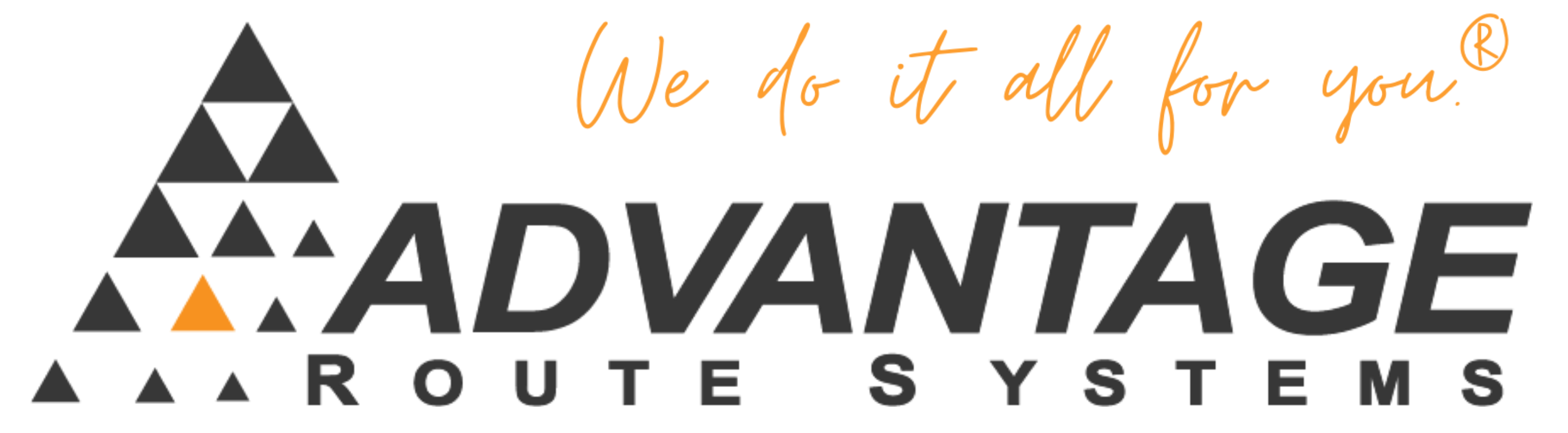The O’Neil printer must be configured as a “Receipt Printer”. Sometimes printers come from the manufacturer set this way, but other times they are not. In order for them to function properly with ARS programs they may need to be “flashed” to change them to a receipt printer.
Symptoms:
Not being able to print signatures or not being able to print driver/sales notes.
Cause:
Printer not configured as a Receipt Printer
Resolution:
Download the Oneil_BT_Flash.zip utility below.
Unzip the folder to a location. (make note of this location)
Connect your printer to the desktop with a serial cable on COM1. This cable is a special DB9 to RJ14 cable you must obtain from O’Neil or ARS. If there is more than one COM port, be sure you are connected to the correct one. Manufacturer Part #: 210164-100
Launch “PrinterLoader.exe” on your desktop.
Click on the “Configure Printer” button. (You must leave the “Serial Number” field blank). A box will appear on the screen showing its progress. The box will close when it is finished. A green checkmark will appear next to the configure button.
Once complete, disconnect the printer and check to see if it is configured as a receipt printer by holding down the RED button for aprox 5 seconds. A self test will print. Then check that the “BT Device Name” is ‘Receipt Printer’ in the Bluetooth group.
If it is, you are done. If not, repeat the process. If this does not work, contact ARS support.