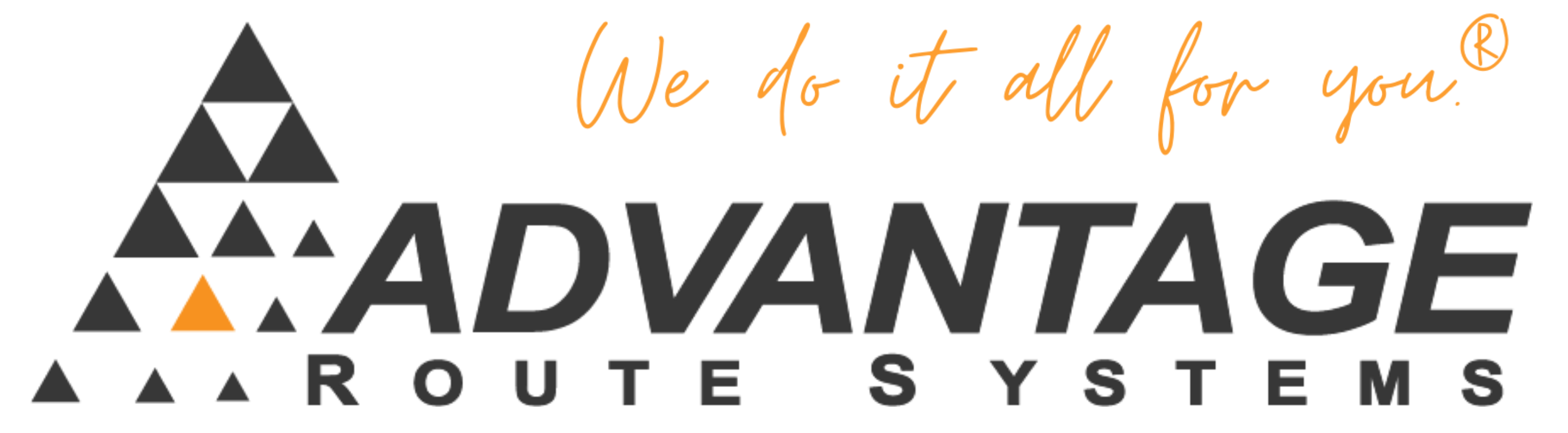I have Missing, invalid or unregistered DLL or OCX files. How can I correct this situation?
Symptoms:
Errors stating missing or invalid DLL or OCX file. OLE error’s.
Cause:
The files can possibly become out of date, deleted, contaminated, altered, or lost.
Resolution:
Follow these steps to register DLLs or OCXs:
1. On the Taskbar, select Start > Run.
2. In the Open field, type regsvr32 “pathNameOfFile.extension”, where path is the directory where the file is located on your computer and NameOfFile.extension is the name of the file.
For example:
regsvr32 “C:RM2000ARSMailSecurity.dll”
OR
regsvr32 “C:RM2000Ezftp.ocx”
OR
regsvr32 “R:Duzactx.dll”
3. Press Enter.
4. If the file registers successfully, the following message appears on the screen:
"DllRegisterServer in C:RM2000ARSMailSecurity.dll has succeeded"
More Information:
To find the location of your RM2000 installation follow these steps.
1. From your desktop, right click on the Route Manager Shortcut.
2. From the context menu select “Properties”
3. On the Shortcut Properties screen click on the Shortcut tab.
4. The path to your Route Manager installation is found on the “Start in” box.
If you are using a workstation other than the main computer with Route Manager, your path will be something similar to R:\ or X:\RM2000
If there are still problems, contact ARS Technical Support.