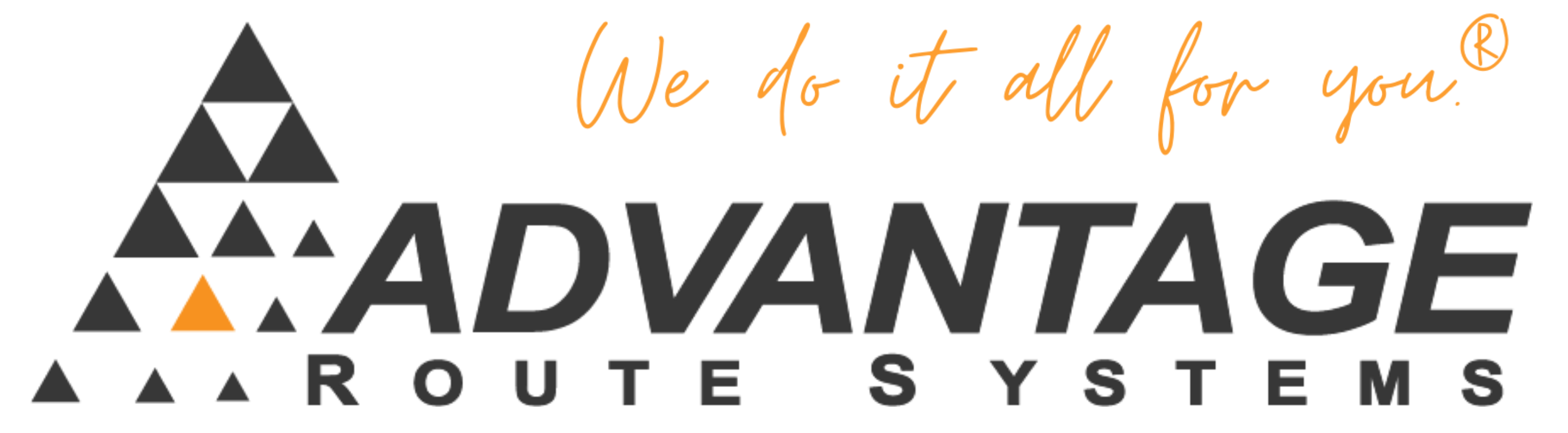Common mistakes that can be avoided when generating rent:
Make sure that when you generate rent the current billing period is accurate; browse to the “Equipment” tab under “Branch” or “Company” Setup within the “File” menu. Verify that an equipment rent calendar has been setup, the two options are “Bill in Arrears” (current month) or “Billed Ahead” (month in advance).
If you are NOT using “Prorate Rent” the “Start Rent” date should always be the first day of the month you wish to start billing the customer. For example: 05/01/2006 when billing for May or 06/01/2006 for June.
If a rental does not appear when you think it should, check the equipment “Start Rent” date and the “Last Rent Billed” date found within the equipment master list. (See the rules below.)
START RENT DATE: First day of the current billing period, if you are billing for May, the date should be 05/01/2006 or less.
LAST RENT BILLED: For May, should be blank (if recently installed, no rent will have been billed) or have a date prior to 05/01/2006.
Make sure the equipment is installed, has a rental code to use for billing, and is assigned a rental rate.
If you would like to bill rentals on the desktop only: make sure to choose the “Statement Billed” option within the equipment master list. If it is not checked, the rentals will appear on the handheld the first delivery of every month. Also ensure the Product Charge Code is a Product Class “4” item.
If the rental does not show up on the handheld, check the product code(s) used for rent billing and make sure that “Handheld Product” is selected on the “Handheld” tab.
The customer must also have a valid “Rent Calendar” set in Customer Information on the Credit tab.