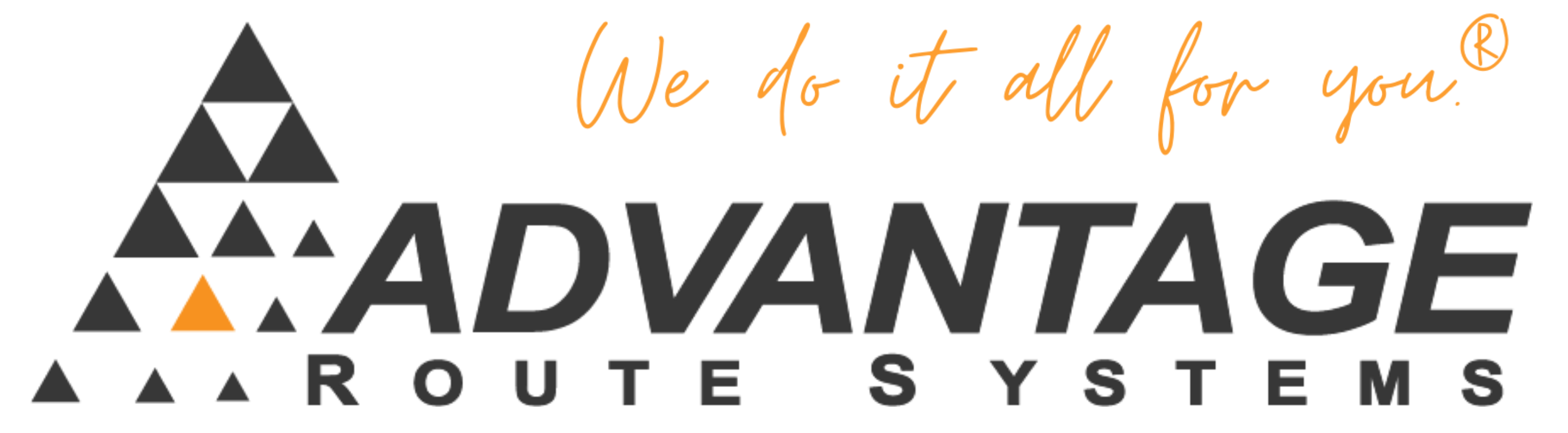Backups are a VERY important process that must be done routinely to a safe location. Doing a backup may seem tiresome, but starting your company over from scratch, or paying high dollar data recovery experts to try and retrieve your company information, makes these extra steps all the more meaningful. Especially if the recovery experts are not able to retrieve your information. Any person who has been in this situation can vouch for how important usable backups are. Unfortunately, some do not realize how important until it is too late.
Ideally, backups should be created on a daily basis. This will greatly minimize the time it takes to bounce back when a Restore needs to take place. At minimum, backups should be done on a weekly basis. Doing a backup on a weekly basis will require some catch-up work, but it is certainly a lot easier to re-enter the last couple days of work, than having to completely start over.
Where do I backup my data? Over the years there have been a wide variety of places to which you can backup:
- 2nd Hard drive or Removable Hard Drive
- Removable Flash media, such as USB flash drives.
- CD or DVD
- Tape Backup systemsThese backup options can have drawbacks to them. For example: a Removable Hard Drive, if left behind, could get burned in a fire or a USB flash drive could be lost. When using CDs or DVDs they could easily get scratched, and a Tape Backup system has to have a user that is familiar with the tape restoration process and a system with an identified unit to restore it. The most reliable method to backup is an off-site backup system.
Does Route Manager have backup capability? Yes! Route Managerâ„¢ has a backup feature already built into it. Simply follow these instructions:
- First you must Specify which drive letter you want to backup to. You can do this by Clicking File and go to Local Settings. It will then bring you to theLocal Settings screen.
- Next Go to File on the main menu bar. Go to Backup/Restore option to display the next two options, which will be Backup and Restore. You will need to select Backup. Follow all instructions on the screen.
- You will then enter the Backup drive on the lower right corner of the first screen.
- Route Manager will take a copy of your data and history, then compress it into a .ZIP file. It then copies that file over to your backup media. It is always recommended to enter a comment in the comment box for future reference of when this backup was made. For example: you could enter the comment Prior to Month Close or Weekly Friday Night Backup or Prior to Price Increase to describe when/why the backup was done.