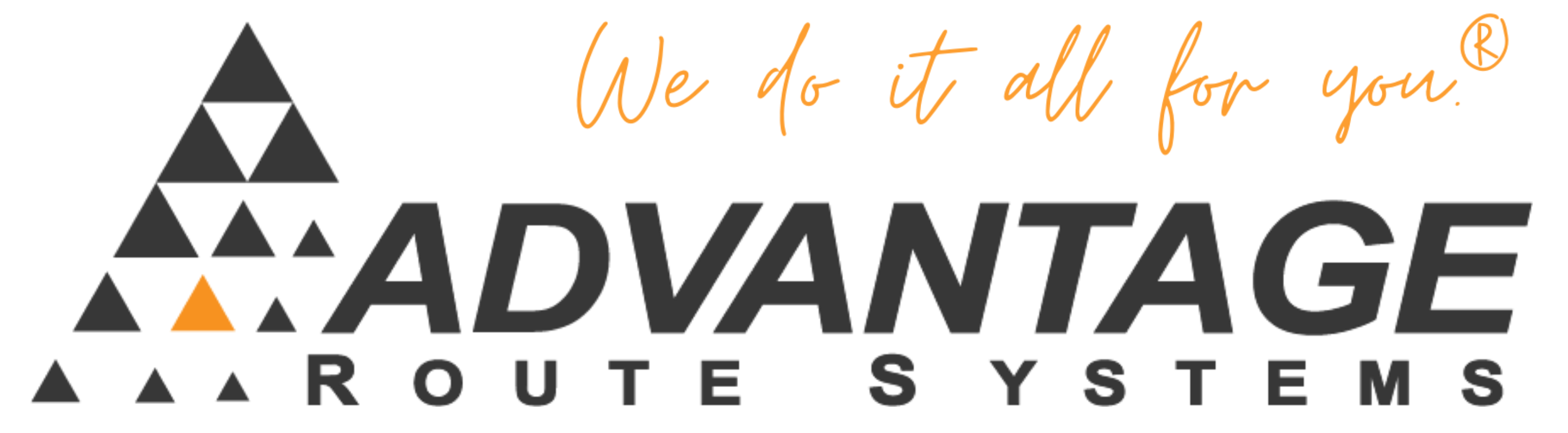If an invoice or payment has been made incorrectly and posted, you will need to create a NEW payment for that account to correct any payment errors.
Symptoms:
The customer has incorrect financial information on record of a payment made that needs corrected. This is done by creating a NEW payment for that account, and enter the payment amount you want to back out of the account. Make sure you have it as a negative payment.
Cause:
Input of incorrect information to the handheld or desktop computer.
Resolution:
Example: We accidentally posted a $25.00 payment on account 001111.
- To correct this, go to Transactions > Payments > Local Payments > Mail Payments.
- Select the blue plus sign to add a new payment.
- Enter in account 001111, and enter the amount as -25.00.
- Generally, change the date to the date of the incorrect transaction so the correction is obvious.
- Save and post the new invoice.
More Information:
It is also a good idea to make a note in the note field. After you post, the balance will be correct.