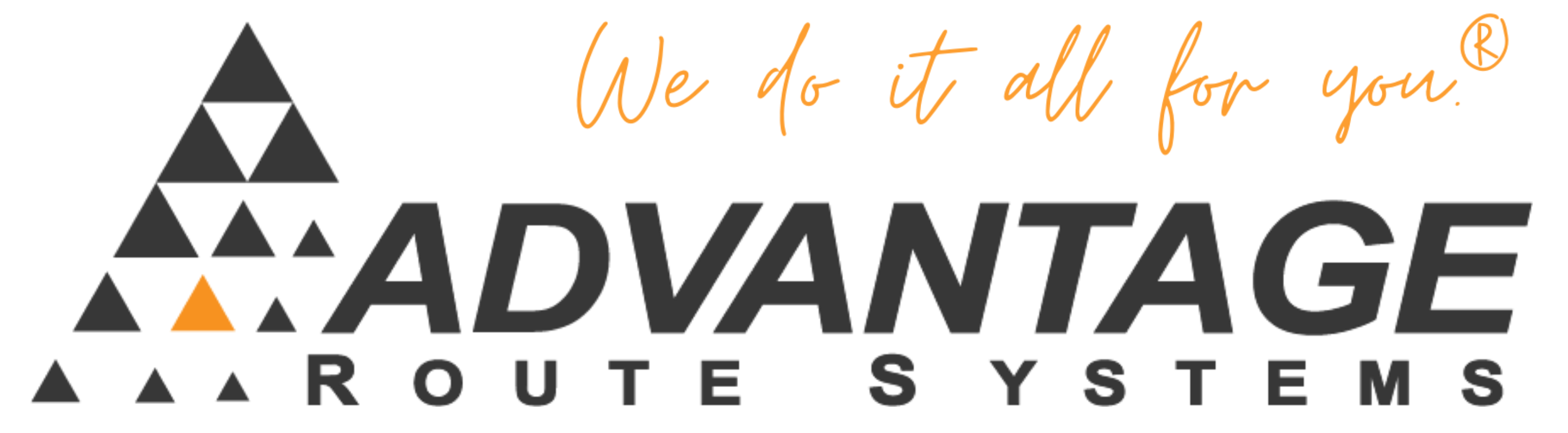In RMA 5.0.1r7 we have fixed a lot of issues and also added some checks and balances to help resolve the inventory issues. What will happen is during the pre-posting and posting process, the system will compare all the tables we store inventory values in. If any of those tables differ from the other tables, it will put an error on the Posting Error Report to let you know a product was specifically “out of sync” and to run Data Integrity Check to get the details on this. Note: The Posting Error will not have details on which product is out of balance, they will get that from DI Check.
So, now, what to expect…. As some of you have reported, the inventory values are incorrect. There is no way for us to programmatically tell which number is the “real” number. So when a you post, you WILL see this Inventory Out of Balance error. So expect that after you update. Now to fix them, someone will need to enter the REAL count of inventory into the “Inventory Physical Count” screen, which is located under the Transactions > Inventory menu item. So enter in the value(s) of the products they have a current count of, and SAVE this screen. It will sync all inventory tables so they all match up with the actual physical count they provided (it’s a smart screen, you don’t enter the “difference”, you just enter the ACTUAL physical count, and it will calculate what differences need to go to whichever file is wrong).
For customers updating, if possible, you should get all the invoices posted that were created BEFORE the update, before you do the physical count to fix the products. Don’t confuse this with you have to post everything prior to the update (that would be nice, but not required). So as an example, if you updated on 4/10, you should continue to work as normal – and ignore the “Posting error” until all invoices from 4/10 and OLDER have been posted. Once they have been posted you should start working on doing physical counts for the out of balance products, and entering them into the Inventory Physical Count screen.
Then, after you have balanced out all the inventory stuff, you shouldn’t receive the Posting Errors for the out of balance products. If you do end up getting another posting error for it (after its been cleaned up), please let our support team know so we can get a copy of your data and start analyzing it to try and figure out what happened.
NOTE: This applies to both Enhanced Inventory AND NON-Enhanced Inventory customers!
Recap:
Steps to follow:
- Inform customer of changes and work that will be involved
- Update to R7
- Run “Data Integrity Check” for “Inventory Setup” under the Products sub menu- Correct the errors on the report.
- Post all transactions that were created prior to updating to R7 (including HH transactions from that same day).
- Do a Physical Count on your inventory, and enter it into RMA.
- Monitor daily posting process for “Inventory balance errors”.