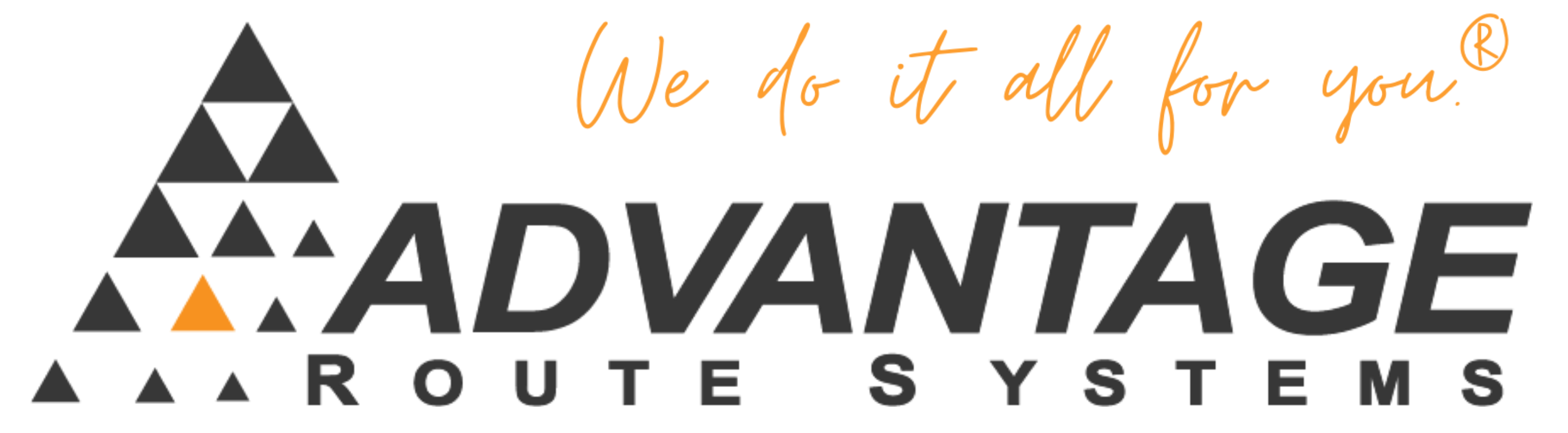Allowing Driver to Select Process Date for Transfers
There is a feature in RMA for Advanced Communications that could be very useful to customers that utilize Advanced Communications. When this feature is enabled, there is an option to allow the driver to choose the date he wants to download from the handheld, and override the date set in Adv. Comms on the desktop. He can only choose the date from the Transfer Options > Download Next Route > Change Route To Download screen.
How to use the feature and what to expect to happen:
- Must turn on feature in Branch Setup, in order for the Adv. Comms screen to get a date field on it – Defaults tab. Labeled “Process Morning Card On Handheld Request”
- If only #1 is enabled, then whenever a driver does an upload/download, the system will upload his route, process the data, and do a Morning Card for the date specified on the Adv. Comm screen. Then the handheld will download it when it’s done processing the morning card.
- If only #1 is enabled, they must at least to 1 morning card on the desktop to get valid data out there. You cannot just go to “download next route” with no data to upload, and have it process you a new route card. So dropping in a “prepared data card” only, with no morning card will NOT WORK. (Same as it’s always been!)
- If you want the driver to be able to specify the date, there is another checkbox that’s in HH class for this (hardware tab). Must have #1 enabled to see it. If you enable the “Allow Change of Processing Date” option in HH class, then:
- When you go to “Download Next Route” and then use the “Change Route to Download” button, there is a new feature in the upper right corner to specify the date in which you want to download this route for. Check the box and choose a date. Then “Press to begin transfer” to download that Route/Date. — This is the ONLY method in which the driver can specify the date he wants to download.
- When using any of the other methods (upload/download, download next route without doing the change route screen, etc), it will use the date set in on the Adv. Communications screen on the desktop.
This will help eliminate the need for someone to “Process cards” each night, or set the system to automatically do it. HOWEVER, this may NOT be useful if drivers come into the office BEFORE the office personnel are finished taking orders for tomorrow. Since this will process his route when he comes in, new orders entered AFTER he has came in will not get processed – unless he does it the next morning using the “Allow Change of Processing Date” feature.