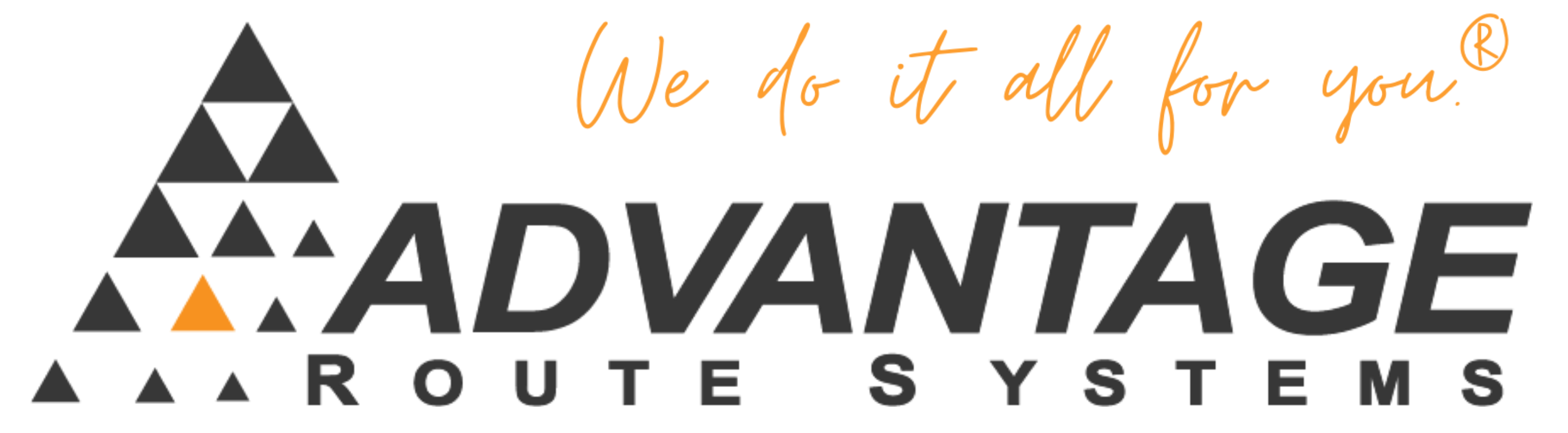This guide will help you troubleshoot your ARS Backup software. In the event your backups are not working, this should help you resolve the most common issues.
Symptoms:
ARS Backup failure emails, or emails stating you haven’t backed up in X amount of days.
Cause:
There could be a number of reasons why the backup failed. The following section will help you check the most common settings to repair the problem.
Note: Not all the suggestions below may pertain to you.
Resolution:
- The first item you should check is to make sure there are no users in Route Manager. If a user is logged in or stuck in the system when the backup attempts to take place, the backup will eventually fail because that user will have files locked open. To check this, in Route Manager, Go to Tools > Administration > Users Currently Logged In. If there are stuck users in this screen (they show in the screen, but you know they aren’t logged in) then select their name, press the Delete Button (trash can). Then press the Clear Locks button.
- If you are using a Terminal Services Server, You can also check to see if there are any stuck or timed out sessions on the server. To do this, Go to your server and log into the machine as the Administrator account. Go to Start > Control Panel > Administrative Tools > Terminal Services Manager. This screen will show all connected users. If you see users here that have a status of “Disconnected” or have a very high “Idle” time, or if you know they are not in the office, select them by Right Clicking on their name and choose the Resetoption.
- Next, You should restart the server to clear out any locked network sessions or programs that may be preventing ARS Backup from running. If ARS Backup is installed on a computer that is not the same computer as your server (or the PC Route Manager is installed on) then please also reset the computer where ARS Backup is installed.
- At this point we would suggest launching the ARS Backup program, and choosing the ”Backup Now” option. Remember, you cant have anyone logged into Route Manager when you do this! This will test your backup. If it is successful, then we would suggest you let the system try and automatically backup your data the next day. If this test fails, or if the next auto attempt fails, continue on to the following items.
- Since ARS Backup requires a user account to be used on your network for the automatic scheduled task, it is possible the the Password for this account has been changed. To find what account you are using for the ARS Backup scheduled task, open the ARS Backup application, and click on the Schedule tab. This tab shows the Time the task will start, the user account it will use, and the password stored for that user. If this user accounts password has been changed, you will need to re-enter it here on this screen, and choose the ”Schedule” button at the bottom of the screen.
- If you have recently installed or updated your Firewall program or hardware, make sure ARS Backup is white listed as well as ports 20 and 21 are allowed to be used.
- If you have recently installed or updated your Router program or hardware, make sure ports 20 and 21 are allowed to be used.
- Next, You should restart the server again to clear out any locked network sessions or programs that may be preventing ARS Backup from running. If ARS Backup is installed on a computer that is not the same computer as your server (or the PC Route Manager is installed on) then please also reset the computer where ARS Backup is installed.
- At this point we would suggest launching the ARS Backup program, and choosing the ”Backup Now” option. Remember, you cant have anyone logged into Route Manager when you do this! This will test your backup. If it is successful, then we would suggest you let the system try and automatically backup your data the next day. If this test fails, or if the next auto attempt fails, please contact the Support Team at Advantage Route Systems for further assistance.