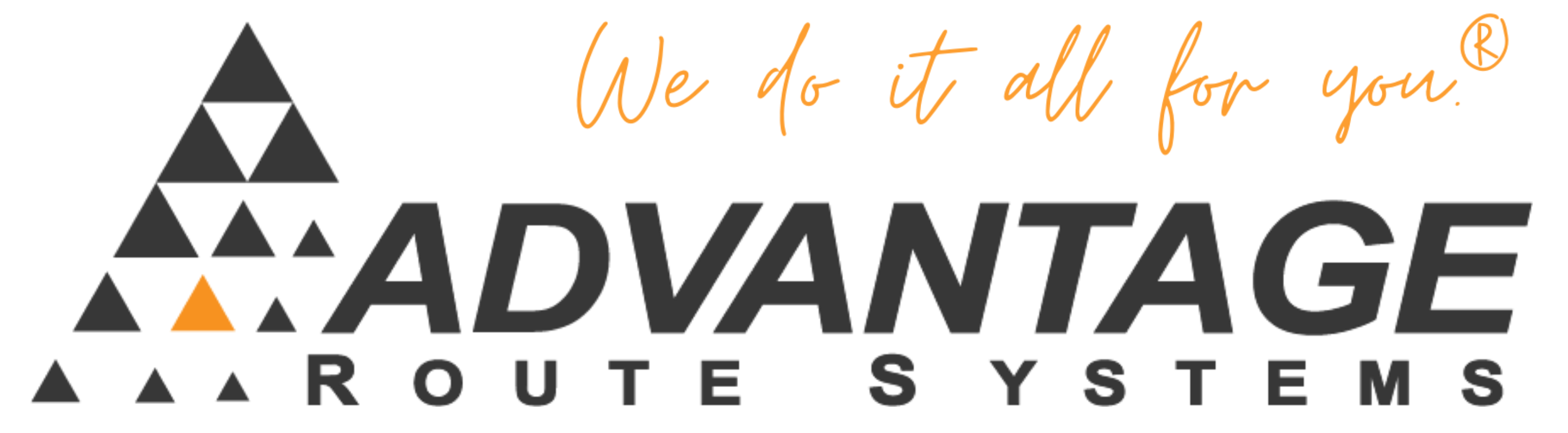On the Seiko DPU-S445 Printer you can toggle between Bluetooth and Infrared printing.
To find out what the printer is currently set to you can:
- Power off the printer
- Hold down the FEED button first and ON/OFF on the printer
- When the printer has powered on, release the ON/OFF butting first and then release the FEED button.
To switch from Bluetooth to IrDA (note: the settings menu will quit if no button is pressed for 30 sec):
- Power off the Printer
- Hold down the FEED button first and ON/OFF on the printer, holding both buttons down until both the ERROR and POWER LEDs flash. Release both buttons.
- Select the Setting Mode by pressing the FEED button for YES.
- At the Setting Mode prompt, press the FEED button for YES.
- At the Load Default Setting prompt, press the ON/OFF button for NO.
- At the DIP Switch 1 Change Setting prompt, press the ON/OFF button for NO.
- At the DIP Switch 2 Change Setting prompt, press the FEED button for YES.
- At the Input 8 Bits prompt, pres the FEED button 7 times, and the ON/OFF button 1 time.
- At the DIP Switch 2 Save Setting prompt, press the FEED button for YES.
- At the DIP Switch 3 Change Setting prompt, press the ON/OFF button for NO.
- At the DIP Switch 4 Change Setting prompt, press the ON/OFF button for NO.
- At the DIP Switch Setting Mode prompt, pres the ON/OFF button to QUIT.
To switch from IrDA to Bluetooth (note: the settings menu will quit if no button is pressed for 30 sec):
- Power off the Printer
- Hold down the FEED button first and ON/OFF on the printer, holding both buttons down until both the ERROR and POWER LEDs flash. Release both buttons.
- Select the Setting Mode by pressing the FEED button for YES.
- At the Setting Mode prompt, press the FEED button for YES.
- At the Load Default Setting prompt, press the ON/OFF button for NO.
- At the DIP Switch 1 Change Setting prompt, press the ON/OFF button for NO.
- At the DIP Switch 2 Change Setting prompt, press the FEED button for YES.
- At the Input 8 Bits prompt, pres the FEED button 8 times.
- At the DIP Switch 2 Save Setting prompt, press the FEED button for YES.
- At the DIP Switch 3 Change Setting prompt, press the ON/OFF button for NO.
- At the DIP Switch 4 Change Setting prompt, press the ON/OFF button for NO.
- At the DIP Switch Setting Mode prompt, pres the ON/OFF button to QUIT