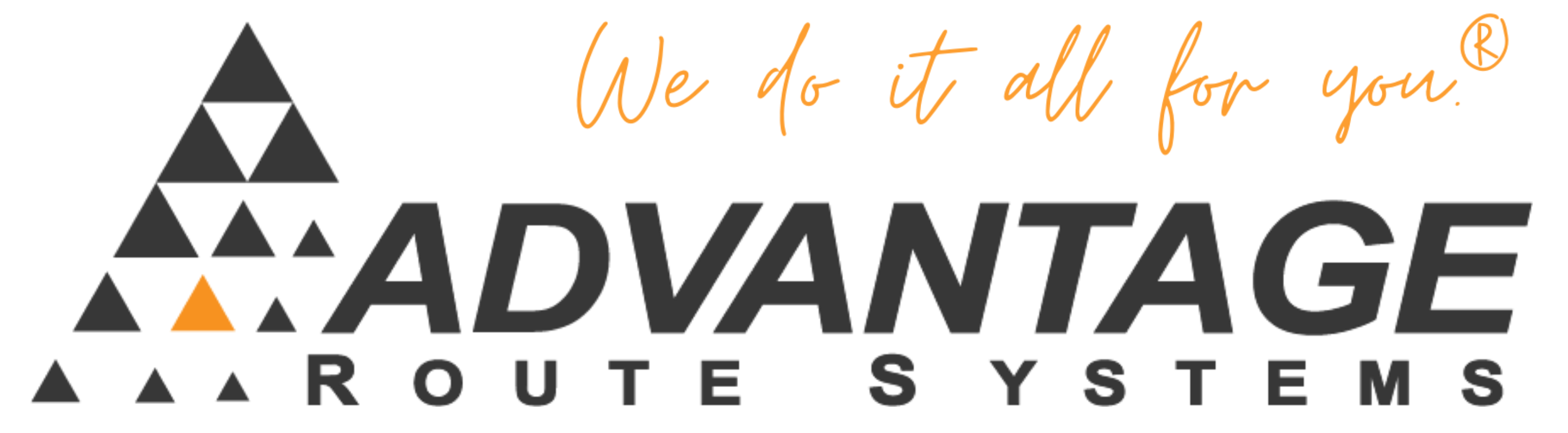This guide will walk you through setting up, and archiving old inactive accounts from your Route Manager Advanced program. Archiving the accounts will remove the accounts from the Customer Database, and place them into their own “archived customer” database. Once a customer is archived, the only way to access their information is via the Archived Customers report. Also, you cannot un-archive a customer. The accounts must also be “inactive” in order to be considered for the archive. If an account is not “inactive” (does not have an end date in customer information) then the system will ignore them.
System Setup
In Branch Setup, on the Optimizations tab, there is a spot to determine “Last transaction date for deleting customers”. This field is used for archiving and deleting customers (there is an option for each later on). You need to establish a date here. Most commonly you would select a date from a few years back. The system will use this date, and if the customer has not had a transaction (invoice) since then, it will archive them.
Archiving Your Customers
Next you will need to go to Tools > Archived Customers > Archive Customers. (Note: If you do not see this on your screen, you may need to adjust your Security Level settings). On this screen you can establish a customer range, customer type range and credit class range to include in your archive process. You can use these range settings to omit people even if they haven’t had a transaction since the specified date. Next choose a Last Transaction Date – by default the system will take the date entered in the section above, you can override this if necessary by typing in the new date to be used (Note: the date cannot be more recent than the date it’s defaulted to already).
After you have established your settings, you will click on the OK button to continue. In the “Status” window you can see the current status of the process. Once the process has ran, a new window will pop up. This will list the account number and customer name of all accounts that match the criteria to be archived. There is a column on the far right to toggle each account from YES (archive them) and NO (do not archive this customer). Just double click on the accounts you wish to change. Once you are satisfied, select the OK button to continue.
The next screen to appear is a summary of what is about to be done. This is your last chance to cancel out of the process if you need to. This screen will also inform you of the # of customers that met the criteria and will be archived. Select YES to proceed with archiving the customers.
The “Status” window will show the system: Removing the customers equipment history, removing all history transactions, removing default products, etc.
Once this process is complete (could take a while depending on the number of customers you are archiving), the system will show a report listing all the archived customers. This report is labeled: Archive Terminated Customers Report.
This completes the Archive Process. The following sections describes how to obtain some of the information from the archived accounts in the event you need to.
Archived Customers Report
This report is located under Tools > Archived Customers > Archived Customers Report. There are two major versions of this report; a Full version, and a summary version.
The full version will display the following information about your archived accounts:
- Account Information such as: Account Number, Name, Address, Notes
- Contact Information such as: Contact Name, Phone, Extension, Email, Fax.
- Credit Information such as: Statement Type, Late Charge, Credit Class, Account Status, Price Level, Credit Limit, Open Invoice, Customer Type.
- Starting/Ending Information: Start Date, Start Reason, End Date, End Reason, Sales Reps 1, 2 and 3.The short listing version will display the following information about your archived accounts:
- Account Number, Name, Customer Type, Address, Phone and Fax.
Archived Customers Revenue Report
This report is located under Tools > Archived Customers > Archived Customer Revenue Report. This report can be ran by any date range. This report will show you:
- Customer Number
- Customer Name
- Customer ZIP Code
- Products Sold (by charge code)
- Quantity of each product sold
- Amount of each product sold (quantity multiplied by price)
- Quantity of each product that was given away as a Gratis item.
- Gratis Amount.
- Summary of sales for each account.
- Grand summary of sales for all accounts on the report.
Deleting Archived Customers
Deleting Archived Customers is basically the exact same steps as the “Archiving Your Customers” section above. The only difference is instead of “Archiving” them to a different file, this process will permanently delete the account from the archives so there will be no record of the account anymore. These is only available for accounts that have already been archived.
More Information
This process is permanent. Once an account has been archived or deleted, there is no way to get the account back into your normal customer database other than re-entering it by hand.
It is also STRONGLY suggested you make a backup PRIOR to Archiving or Deleting any customers, as there is ‘no turning back’ once it is done.