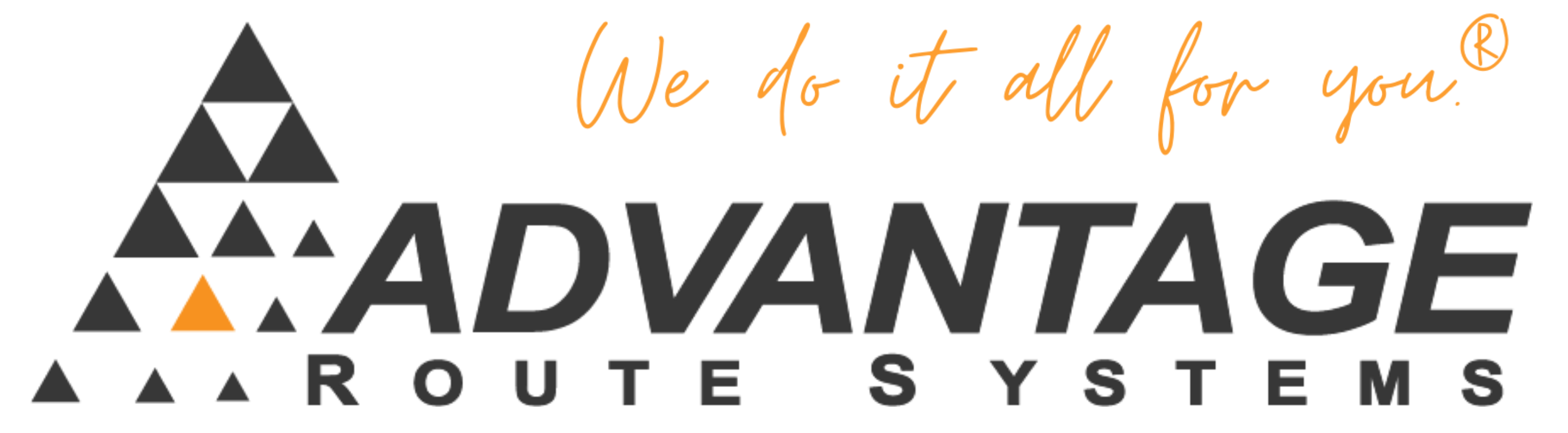Why would I need to use rental groups for customized billing? How can I do the appropriate setup?
Symptoms:
None. This is a setup procedure/requirement.
Cause:
None. This is a setup procedure/requirement.
Resolution:
The advantages of setting up rental groups is you can use customized billing periods for those customers you wish to bill on a schedule other than monthly. In the following section, we will go through a step by step process of setting up rental groups.
STEP 1
Firstly we must add a rental group to our Branch Calendar. Go to the File>Branch Setup>Calendar tab. Here you will notice a button marked Rental groups. Click on the button.
In this section you can decide how you wish to proceed with the rent billing , whether it be Bi monthly, fortnightly, or whether you wish to have a 28 day cycle. You can customize your rent billing to suit your company needs.
- To set the length of your rent select Add Rental Group:
- Select a beginning date.
- Select the end date.
- Enter a group number (you have a choice of 0-9).
Once this is done, the section which has the rental period should be highlighted in red with the Rental Group number you have assigned to it.
You may repeat this process as many times as is necessary for the different rental groups you wish to use.
Note: You may repeat group numbers, for example if you are doing a bi monthly rent period you could have Jan-Feb as group 1, and Mar-Apr as group 1 also.
STEP 2
We must set up the equipment with the appropriate period code so the rental group will take effect. To do this go into List>Equipment>Master List>Rents Tab. On the period code button make sure that Period code 5 is selected. This will make sure that the product is picked up when generating rents for the rental groups.
Once you have selected the period code 5, make sure you select the type of rental group you would like this equipment to be assigned to.
Note: When adding equipment through the equipment wizard you need to make sure the period code is set to 5 and that you added a rental group also.
Once the steps above are complete you are ready to generate your rental charges.
Note: Rental charges can only be run once every billing cycle
STEP 3
When generating rent charges, make sure you have the Rental Groups selected This will cause a drop down box to appear. Within this box you will have the current rental groups.
At this point, the user will select the rental group(s) to be processed and to generate the rental fees.
More Information:
The procedure above is lengthy and mistakes can be made. Check each step carefully and repeat it before calling ARS Technical Support.