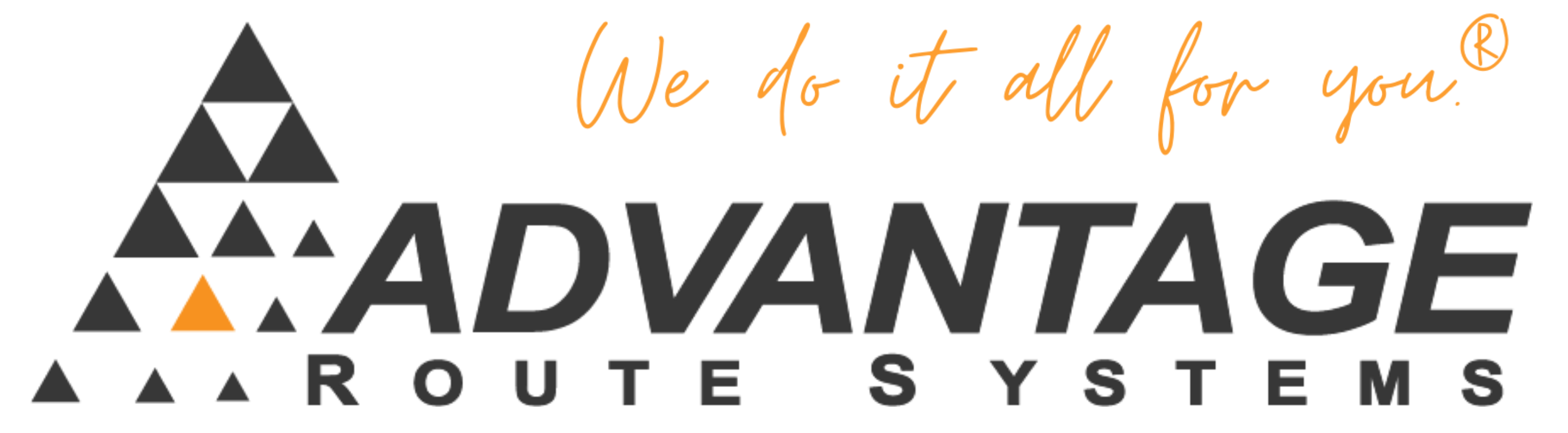If you installed MapPoint to a drive (such as your E: drive) and then decide to move it to another drive (such as your C: drive), MapPoint will not work properly unless you take a few extra steps. These steps are outline below.
Symptoms:
When launching the Application you may receive a message such as:
”A removable device or network share cannot be found. The feature you are trying to use is on a CD Rom drive. Please reconnect the device or try reinstalling the application.”
Or if launching a map from within RM2000 or RMA you may receive the following message:
”MapPointControl.OCX not found or registered.”
Cause:
The Registry settings are still pointing to the old location of the MapPoint installation.
Resolution:
Step 1:
Search and replace the following keys in the Registry:
SoftwareMicrosoftMapPointUSAInstallTo
SoftwareMicrosoftMapPointUSAconstructionFilePath
They had “E:\Microsoft MapPoint” (old install directory) and change it to”C:\Program FilesMicrosoft MapPoint” (new installation directory).
Step 2:
Unregister and re-register the MapPointControl.OCX from the “C:\Program FilesMicrosoft MapPoint” directory.
More Information:
Warning: This procedure requires you to edit the computers registry, which if not done properly, can cause significant issues with your Operating System.