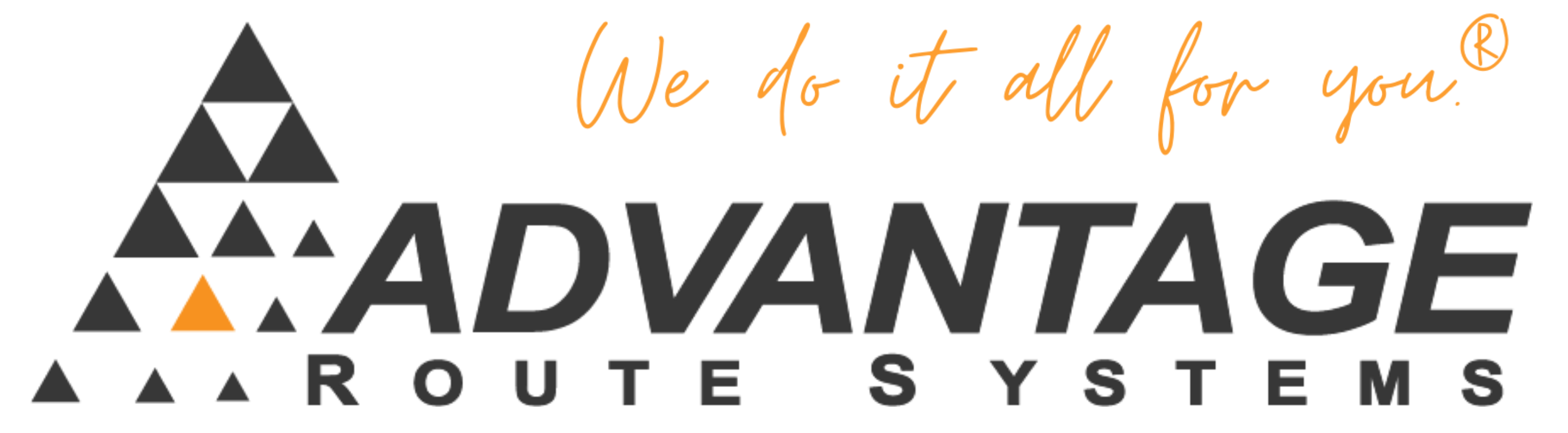Setting up Redemption Value
The following steps will show you how to set up CRV
Within the Product Charge code screen:-
1) Create a product charge code for your redemption value,
2) Assign it to product class 5, as this will make it show up as a redemption.
3) Make sure you check the handheld product
4) Don’t forget to enter the the price of the CRV.
5) Choose the product that the CRV will be assigned too
6) Now go to the pricing tab and at the bottom (redemption value) use the drop down and select the CRV code you just created,
7) Next go to the sale tax rate and select the assess bottle redemption, for each sales tax code you wish to have CRV charged on.
8) The last thing you’ll need to do is on the handheld class label tab, and in the redemption label box, Type what you which to call your redemption value i.e. CRV
More Information:
You may change the label that prints on your receipts for the redemption items.
Route Manager Advanced:
On the Handheld Class screen (List > Routes > Handheld Options), under the tab calledLabels find the box labeled Redemption Value and enter a description as you would like for it to appear on your receipts.