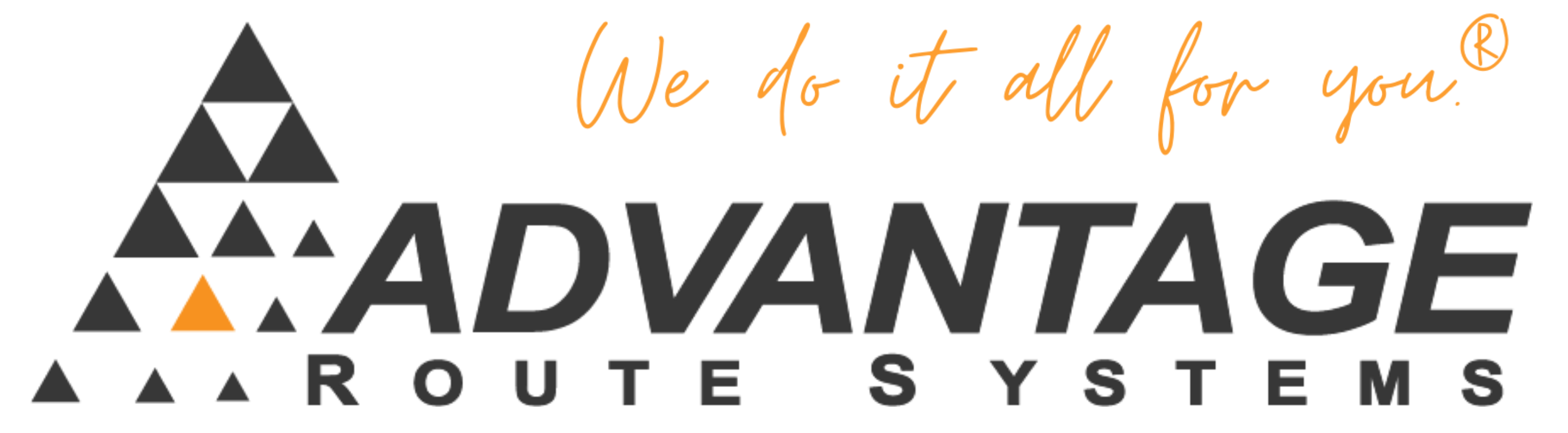Are you unable to email out statements, Invoice copies, Etc? In order to use email you must setup the postcript and ghostscript printer. Follow these instructions to do so.
Symptoms:
Errors or Blank Attachments when trying to email through Route Manager.
Cause:
Post Script printer not setup and/or Ghostscript program not installed.
Resolution:
- Download and install this Ghostscript Printer (attached below) on your server. Note: This will have to be installed on a central location that ALL users have access to. So it must be shared on the network.
- Be sure to install the proper “32Bit” or “64Bit” version for your Operating System.
- Windows 32bit Operating System: Download LINK
- Windows 64bit Operating System: Download LINK
- If you use Terminal Services, you will need to install the printer through the Add/Remove Programs panel.
- If not using Terminal Services, you will need to install this on a central computer (main pc that has RM), and make sure its shared. A good suggestion would be in the RM2000 or RMA folder, since it should be shared already.
- Then install a postscript printer (Depending on your Operating System)
- Select ADD Printer
- Choose Local Printer
- Choose port LPT2, then choose the corresponding printer for your Operating System:
- Windows 2000, XP: “Apple” and then “Apple Color LaserWriter 12/600”
- Windows Vista/7/Server 2008: “Lexmark” then C510 PS (MS)
- Windows 8/10/Server 2012: “Samsung” then “Samsung B/W Laser PS Class Driver”
- Choose to Share the printer and give it a name (RM_Postscript is a good name)
- If you are NOT using Terminal Services, you will need to go to EACH workstation, and add the shared printer above.
- Then in Local Settings on the Printers tab, select the Postscript (PDF) printer and the GhostScript driver (installed above)
- Choose the Postcript printer you installed in step 2.3.
- Select the path to the Ghostscript program:
- If all users in your office use Terminal Services, you can use the default installation location: default is:
- 32 Bit Windows: C:\Program Files\GSgs9.06\b in\gswin32c.exe
- 64 Bit Windows: C:\Program Files\GSgs9.06\b in\gswin64c.exe
- If you are not using Terminal Services, you must point it to the shared GSWin32c.exe or GSWin64c.exe
- If all users in your office use Terminal Services, you can use the default installation location: default is:
- In Employee Setup, make sure all employees that will be emailing have an email address entered for them.
- In Company/Branch Setup, make sure you have an email address defined.
- Click the email button and it will generate the report and prompt for the email address/subject/message. Fill in this information and select Send.